Optimizing Performance Computers and Keeping Your Computer Performance Stability
The computer is an item that has a life that easily fall apart. Before the computer is broken because it has not entered the age of destruction, it helps us maintain and care for her. I share the following tips to optimize your computer performance as well as maintain the stability of performance.
Step 1
By using the Disk Defragmenter. Well, you can find this program from the Start menu> All Programs> Accessories System Tools> Disk Defragmenter.
In this program, you can defragment your hard drive and see the difference in its performance before and after it.
Step 2
By using the Disk Clean Up. This program you can find in the Start menu> All Programs> Accessories System Tools. Arriving at the Disk Clean Up, select the hard drive will you wipe from the data that does not matter. Click Disk CleanUp
Step 3
Using Power Options. This program can be found in the menu Control Panel> Hardware and Sound Power Options.
On the menu Preferred Plan. Select for High Performance.
Step 4
Using performance settings that can be found in the Control Panel > System and Security System.
Arriving there, immediately wrote search Change Settings menu in the Computer Name, Domain and Work Group Settings.
Well, the stage finally click the Advanced menu and there is the performance menu. Click Settings and select it for best performance and click ok.
Step 5
You must download WinUtilities here. In this application you can optimize memory and can update the memory speed.
Okay, hopefully to-5 steps I provide can help you optimize your computer performance. Sometime I share another one. Optimizing Performance Computers and Keeping Your Computer Performance Stability
Optimizing Performance Computers and Keeping Your Computer Performance Stability
The computer is an item that has a life that easily fall apart. Before the computer is broken because it has not entered the age of destruction, it helps us maintain and care for her. I share the following tips to optimize your computer performance as well as maintain the stability of performance.
Step 1
By using the Disk Defragmenter. Well, you can find this program from the Start menu> All Programs> Accessories System Tools> Disk Defragmenter.
In this program, you can defragment your hard drive and see the difference in its performance before and after it.
Step 2
By using the Disk Clean Up. This program you can find in the Start menu> All Programs> Accessories System Tools. Arriving at the Disk Clean Up, select the hard drive will you wipe from the data that does not matter. Click Disk CleanUp
Step 3
Using Power Options. This program can be found in the menu Control Panel> Hardware and Sound Power Options.
On the menu Preferred Plan. Select for High Performance.
Step 4
Using performance settings that can be found in the Control Panel > System and Security System.
Arriving there, immediately wrote search Change Settings menu in the Computer Name, Domain and Work Group Settings.
Well, the stage finally click the Advanced menu and there is the performance menu. Click Settings and select it for best performance and click ok.
Step 5
You must download WinUtilities here. In this application you can optimize memory and can update the memory speed.


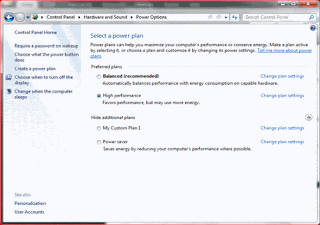




 Print this page
Print this page
No comments:
Post a Comment