Changing the Logon Background (Welcome Screen) in Windows 7
Certainly at the time of our login pages will go to the front view, commonly known as the Windows Welcome Screen / Logon. This front page must have a background that looks interesting. Now, if the reader on bored with the look of the background-it wrote that if such default version.
Then the reader can replace it all with our own background as you wish. So the results can be changed like this.
Step 1
The first way that can be done is to use Win 7 Logon Background Changer that can be downloaded Win 7 Logon (293). Once the software is successfully downloaded, extract the file then select the file win7logonbackgroundchanger.exe
Step 2
Click 2 times on the file window will then appear like this.
Thumbnail image at the top is the default folder selection of the background is taken from the windows. To select the folder where you stored the wallpaper image click on Choose Folder, then a small window will appear where we are asked to select the folder where you saved the wallpaper file. When finished click OK.
Step 3
If successful then the default thumbnail will change according to the folder that we select.
Select a thumbnail image (the file you selected will be highlighted orange color)
Then select Apply to execute the command, will appear.
Click Yes to continue
Step 4
DONE! To check the results please go to the page welcome screen by pressing the keyboard combination WINKEY + L.
The second step that can be achieved is by using Tune Up Utilities. Tune Up Utilities that supports this is the TuneUp 2007 and above. In this article I tried to use TuneUp 2011. The first step is to open TuneUp 2011 utility, locate the Windows Customize tab, select the Logon Screen kemudiah.
Step 5
Select Create New to add it to the files stored on your computer.
Then a window will appear.
Step 6
Select Search local drivers. Select the desired image.
Save for later used as the file extension logon screen
If you want to use and click Apply.
See you at the next tutorial. Best Regards (DON FM).
Changing the Logon Background (Welcome Screen) in Windows 7
Changing the Logon Background (Welcome Screen) in Windows 7
Certainly at the time of our login pages will go to the front view, commonly known as the Windows Welcome Screen / Logon. This front page must have a background that looks interesting. Now, if the reader on bored with the look of the background-it wrote that if such default version.
Then the reader can replace it all with our own background as you wish. So the results can be changed like this.
Step 1
The first way that can be done is to use Win 7 Logon Background Changer that can be downloaded Win 7 Logon (293). Once the software is successfully downloaded, extract the file then select the file win7logonbackgroundchanger.exe
Step 2
Click 2 times on the file window will then appear like this.
Thumbnail image at the top is the default folder selection of the background is taken from the windows. To select the folder where you stored the wallpaper image click on Choose Folder, then a small window will appear where we are asked to select the folder where you saved the wallpaper file. When finished click OK.
Step 3
If successful then the default thumbnail will change according to the folder that we select.
Select a thumbnail image (the file you selected will be highlighted orange color)
Then select Apply to execute the command, will appear.
Click Yes to continue
Step 4
DONE! To check the results please go to the page welcome screen by pressing the keyboard combination WINKEY + L.
The second step that can be achieved is by using Tune Up Utilities. Tune Up Utilities that supports this is the TuneUp 2007 and above. In this article I tried to use TuneUp 2011. The first step is to open TuneUp 2011 utility, locate the Windows Customize tab, select the Logon Screen kemudiah.
Step 5
Select Create New to add it to the files stored on your computer.
Then a window will appear.
Step 6
Select Search local drivers. Select the desired image.
Save for later used as the file extension logon screen
If you want to use and click Apply.
See you at the next tutorial. Best Regards (DON FM).
Changing the Logon Background (Welcome Screen) in Windows 7



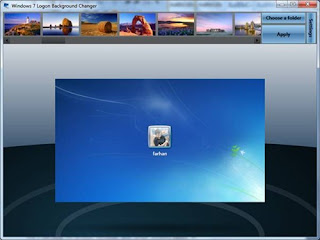








 Print this page
Print this page
No comments:
Post a Comment