Using Winbox Mikrotik Configuration
MikroTik RouterOS ™ is an operating system and software that can be used to make computers even become a reliable network router, includes a variety of features designed to ip network and wireless network, suitable for use by ISPs and hotspot provider. Winbox application is one of the aids in setting mikrotik application.
GUI-based applications. With the Winbox, the user is facilitated
in setting mikrotik
Using Winbox Mikrotik Configuration
1. Run VMWare Workstation 8.
2. Run Windows XP in VMware.
3. Run Operating System also Mikrotik.
4. Open the application WinBox.
5. Upon entry into the Winbox. Click the IP-Address. Click the + button to add IP
address.
6. 192.168.138.10 is a Public IP to mikrotik. IP is IP
class with VMWare Network Adapter IP's in control panel windows 7
(host).
7. Setting in the mikrotik gateway, so that the proxy can tekoneksi internet.
8. Do not forget to setup DNS with IP 192.168.138.2.
9. After setting the Gateway and DNS in mikrotik. Perform NAT, for windows XP
(guest) can be connected to the Internet.
Click the IP-Route. Then click NAT, click the + button.
On the menu tab "General" typewriting network local network "10.10.10.0/24". and in
tab menu "Action" typewriting public proxy IP "192.168.138.10". Do not forget to
action select the "src-nat '.
10. The next step ping test to google. If you reply, mikrotik successfully configured.
11. Ping tests using Windows XP guest.
12. Ping test is successful. Open www.google.co.id the browser in windows XP
guest.
13. The configuration was successful. Windows XP guest already connected to the Internet.
do forget to say some things in commen..
Good Luck!!




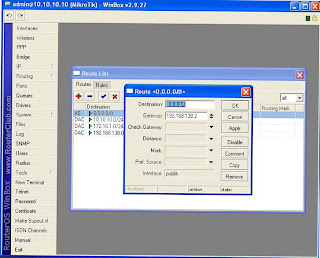





 Print this page
Print this page
No comments:
Post a Comment