Hidden Themes in Windows 7
Display Windows 7 on a PC, Notebook or Netbook you want more cool and nice. One way to create the look of the Windows 7 desktop you more beautiful to the eye is tochange the theme or themes of Windows 7.
Previously, if you are new to Windows 7, to replace the theme or themes and Wallapaperin Windows 7 is easy enough. On the Desktop, right-click and then select Personalizemenu (bottom), then you just select the theme to your liking.
Step 1
On the Desktop, right-click and then select Personalize menu (bottom), then you just select the theme to your like.
To display a hidden theme that has been provided in the default theme of Windows 7, we just show the hidden folders and files on the standard menu bar in windows explorer.
Press the ALT key to display the menu bar. Then select the menu Tools> Folder option.
Select the View menu in Folder Options. Select the option to:
1. Show hidden files, folders and drives
2. Remove the tick on the Hide protected operating system files (Recommended)
Then came the warning menu of Windows 7 that if we choose a menu number 2 above,then all the important and hidden files in Windows 7 will be displayed. Then select Yes.
Step 3
Open the theme directory is hidden in windows explorer. On location:
C: \ Windows \ Globalization \ MCT
Description folder above:
1. MCT-AU (The theme of Australia)
2. MCT-CA (The theme of Canada)
3. MCT-GB (theme of Graet Britain / England)
4. MCT-US (The theme of the United States)
5. MCT-ZA (The theme of South Africa)
We just open the folder, then open the Theme folder (Figure 1) and double-click on the file windows themenya (Figure 2).
Once we install the five themes, then there will be additional themes such as the example display below:
And Don't forget to leave comments!
Hidden Themes in Windows 7
Display Windows 7 on a PC, Notebook or Netbook you want more cool and nice. One way to create the look of the Windows 7 desktop you more beautiful to the eye is tochange the theme or themes of Windows 7.
Previously, if you are new to Windows 7, to replace the theme or themes and Wallapaperin Windows 7 is easy enough. On the Desktop, right-click and then select Personalizemenu (bottom), then you just select the theme to your liking.
Step 1
On the Desktop, right-click and then select Personalize menu (bottom), then you just select the theme to your like.
Then the personalization menu of Windows 7 which serves for setting the themes, screensavers, desktop icons and others will perform. We just select a theme which we willchoose
Step 2
To display a hidden theme that has been provided in the default theme of Windows 7, we just show the hidden folders and files on the standard menu bar in windows explorer.
Press the ALT key to display the menu bar. Then select the menu Tools> Folder option.
1. Show hidden files, folders and drives
2. Remove the tick on the Hide protected operating system files (Recommended)
Then came the warning menu of Windows 7 that if we choose a menu number 2 above,then all the important and hidden files in Windows 7 will be displayed. Then select Yes.
Step 3
Open the theme directory is hidden in windows explorer. On location:
C: \ Windows \ Globalization \ MCT
1. MCT-AU (The theme of Australia)
2. MCT-CA (The theme of Canada)
3. MCT-GB (theme of Graet Britain / England)
4. MCT-US (The theme of the United States)
5. MCT-ZA (The theme of South Africa)
We just open the folder, then open the Theme folder (Figure 1) and double-click on the file windows themenya (Figure 2).
And Don't forget to leave comments!




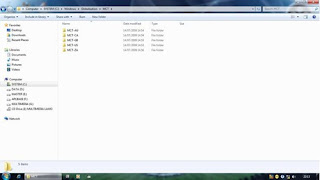


 Print this page
Print this page
No comments:
Post a Comment