This time I will give tutorials make use of filters that have been provided by Photoshop to create unique photo effects. I'll give a little example of the manipulation of images from Adobe Photoshop. And I will give the results of photo manipulation with the name "Ocean Ripple Effect". How? from the name alone let alone the results are cool ..
This is the example of the final result that we will make
Step 1
Press CTRL + O to open a picture 1
Step 2
2x click the padlock icon on the background layer
make the background into a layer, click OK. when the display appears as below.
Step 3
Select the move tool and drag the image onto the
Step 4
Press CTRL + O, open the image 2
Step 5
Select the Move Tool, move the image 2 to image 1
Step 6
Click the Edit menu> Transform> Flip Vertical to flip the picture vertically
Step 7
After the pictures behind the next is the process of filter, click Filter> Distort> Ocean ripple
Perform the setting value, adjust the photos you use
Step 8
Select the elliptical marquee tool and create a circle selection on the bottom
Step 9
Click on Filter> Distort> Zigzag
Setting the value adjusted to the size selection
Step 10
Press CTRL + D to delete the selection, so a tutorial from me, thanks :)
Ocean Ripple Effect

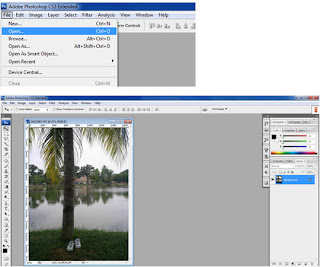

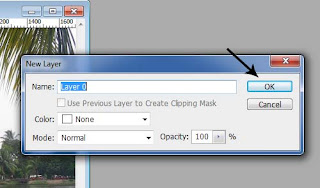
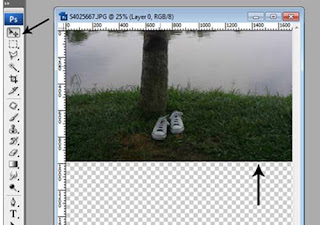
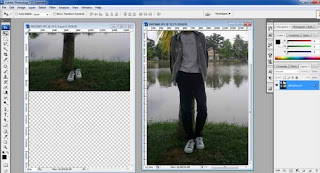
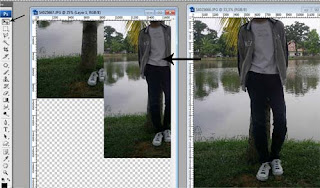

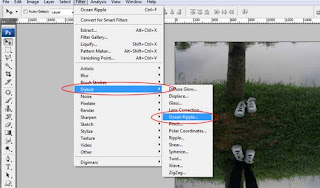



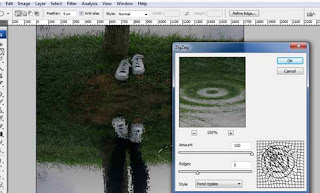

 Print this page
Print this page
No comments:
Post a Comment